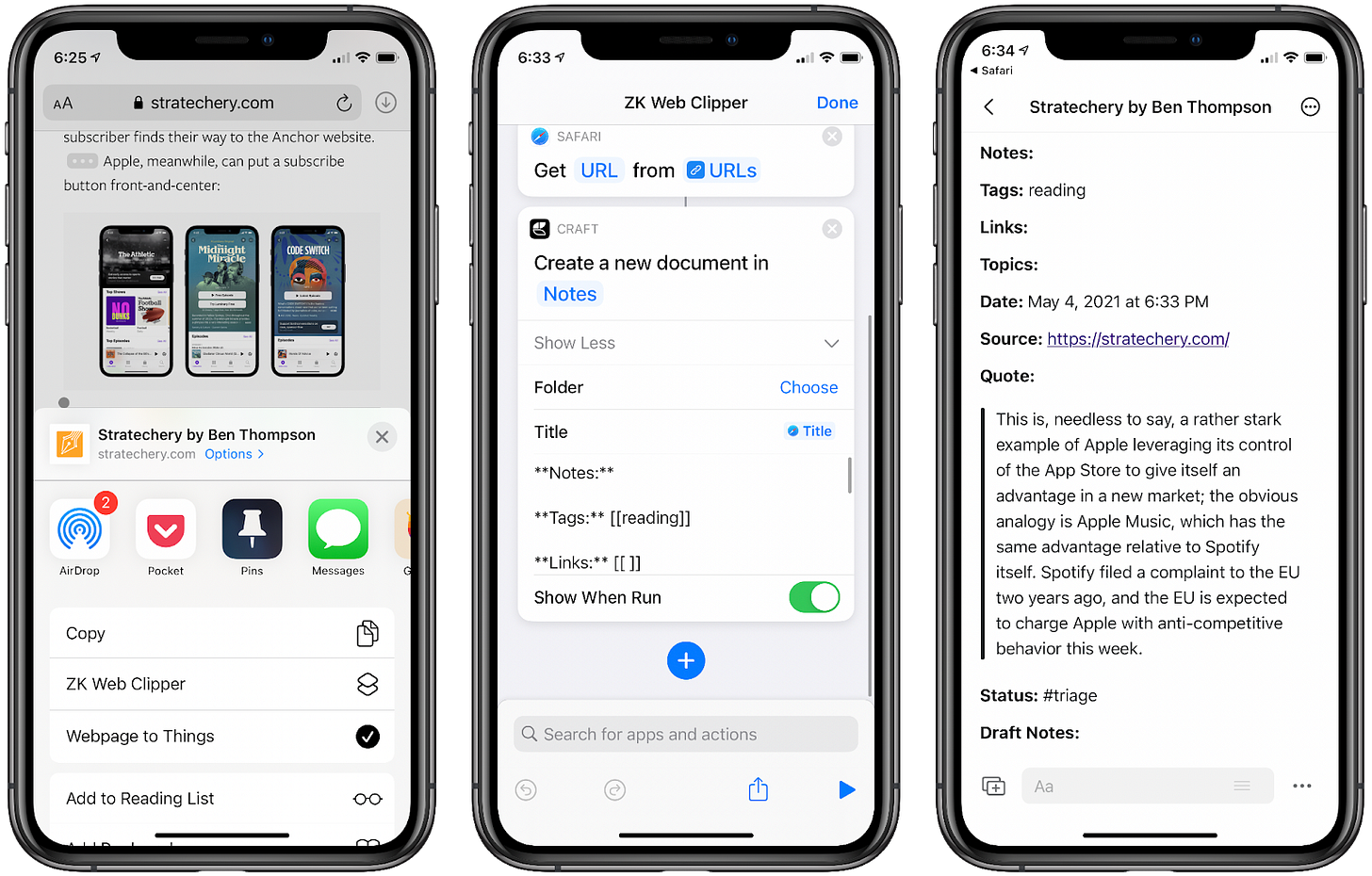There are countless shapes a nemesis can take, from the mildly annoying cousin who’s hellbent on one-upping you at every turn, to your neighbor who waits for you to snuggle up in bed to start their nightly Friends binge. To reach nemesis status, the enemy must wreak havoc on your life in a way that feels inescapable, whether through a series of tiny slights or grand gestures of disdain.
I’ve had my fair share of nemeses over the years, but none have gotten in the way as much as my number one adversary: my memory. Thanks to a lifetime diagnosis of ADHD and its accompanying inability to commit things to memory, I’ve let important dates slide by, missed deadlines for exciting opportunities, and forgotten valuable lessons from my favorite books.
Whether it’s the result of ADHD, or just the ongoing effects of living through a pandemic, brain fog leaves our minds feeling as though they’re being tossed through a rock tumbler, unable to sit still long enough to linger on a single thought or memory. There’s no easy fix for that, but I’ve been working on a new system to handle the way I process and store information to ensure things stay fresh in my mind or are easily accessible when I need to come back to them. It hasn’t entirely solved the shortcomings of my mind, but it’s made it easier to know that despite my limited headspace, I can still make sure nothing slips through the cracks.
Grab and Go
The best way to combat forgetfulness is to capture things as you come across them, so you don’t have to retrace your steps later. How you capture text will depend on where you get your reading done, but the good news is that whatever your medium of choice, there’s probably a handy way to get text into somewhere more accessible than a book or article you don’t intend to revisit.
If I’m reading an article, it’s most likely done on my iPad or iPhone, where it’s pretty easy to transfer text between apps. Your best bet is to read directly in Safari, since it gives apps more ways to extract information from webpages. For instance, I’ve set up a Shortcut that takes selected text in a web page and places it into a template that displays the quote, the article’s title, a link to the original post, the date I saved the note, and a space for me to paraphrase the quote in my own words in line with the Zettelkasten method of notetaking.
If you’d rather not go through the efforts of creating your own Shortcut, a simpler option would be to check out the Drafts app, which uses an iOS Share Sheet extension to clip bits of text in the same way Evernote does, but with an easier way to share to another app later on. Whichever route you go, though, it’s important to make sure you use the right Share Sheet (as shown in the screenshots below), otherwise your app won’t be able to pull any metadata from the page, like the article’s title or author, for storage in your notes. Once you’ve selected the text, tap the Share Button at the bottom of Safari and select either your note taking app of choice, or the Shortcut that processes your text for you. If you try to do this via the text-selection Share Sheet that pops up over your text, it won’t be able to pull information from the web page, so your notes will be a bit less robust and you’ll have to fill in the gaps later.
There’s apps for bookworms too—like Highlighted for iOS, and Clippit for Android—that let you take a picture of text from your favorite books and extract them for safe keeping. The great thing about Highlighted is that you can plop every book you’re reading into the app, and don’t have to choose what book to file the quote under until you’ve finished highlighting, making the whole interaction quick enough to get you back to your book without skipping a beat. The app also makes it easy to export your clippings and accompanying notes from any given book as a .txt, .pdf, or .markdown file, all of which can easily be handled and processed later.
I’m not a huge fan of highlighting straight from my Kindle because it’s a bit trickier to get things out. but if you’d rather not download another app, Amazon has a way for you to view all your highlights. It’s not as easy to extract them—you’ll need a service like Clippings.io for. Since Amazon lumps all your clippings into one .txt file, Clippings is handy for getting your quotes organized, and can export into a variety of other apps and file formats. It works fine, but it’s a few more steps than just using Highlighted.
Make a note of it
All that capturing won’t do you any good if the information just sits on some hard drive collecting digital dust as you move onto the next thing, so finding the best place to store it is crucial. For me, a good place to store your notes needs an easy way to toss things into it, robust search, and it must be available on all your devices so you’re never left empty handed. There’s a sea of note taking apps available, and what you choose will boil down to your own needs.
If you’re looking for the most robust option that will let you tie your notes together, Craft is my app of choice. It’s available on macOS and iOS, with a web editor in beta that’s pretty great. Its power lies in its ability to create pages based on blocks of text in your notes, and in being able to link your notes using backlinks. It’s sort of like a native version of Notion, with a heavier emphasis on aesthetics and connections.
For those not tied to Apple gear, or who like something with a bit more flexibility, the cross-platform app Obsidian is an excellent note taking app that offers the same backlinking as Craft, with the perk of turning all your connections into pretty knowledge graphs. There’s also an impressive community of passionate users behind Obsidian who all make nifty plugins that expand on the app’s utility, and there’s even a custom template function to save you some time on formatting. Oh, and it’s totally free for most features, with a mobile app on the way (in the meantime, apps like 1Writer make it easy to access your Obsidian notes and still add backlinks).
Once you’ve got your app of choice pinned down, all you have to worry about is what happens when you actually capture text. You could simply have your apps take in the block of text on its own, but that removes all context and useful information, so you might not know where a particular quote or piece of useful information came from later on.
Templates can help you avoid this by giving you a predetermined format for all your reading notes, with accompanying information pre-populated into its rightful place. On iOS, I use the Shortcuts app to toss everything from an article into my template when I pull a quote, and on my Mac I use TextExpander to create a new note in Craft with the barebones template inside, and then just paste everything in as needed. It’s not the simplest approach, but automating the format makes it easy to stay focused on capturing the information without having to fret about getting everything just right.
While it’s true that none of this will inherently improve your memory—our brains are fickle and unreliable —establishing a system that allows you to curate, organize, and refer back to everything you’ve learned will make it easy for you to stay focused on what you’re doing without having to jump through any hoops to commit things to memory. You’ve got a lot on your mind, let your notes handle the rest.
📚 Good Reads:
Instacart is deactivating workers and they don't know why (Motherboard): The usage of food delivery apps more than doubled during the pandemic, and workers are bearing the burden. For Motherboard, Lauren Kaori Gurley reports on the mysterious deletion of Instacart worker accounts, and the opaque policies around account deactivation on the platform.
Let’s stigmatize the internet (The New York Times): After a year of being extremely online, it’s worth taking a step back to reevaluate how much we let our online time bleed into our offline time. While not everyone who needs accessible Wi-Fi can hop into a WeWork, Foster Kamer’s piece offers some good insight into how we can really unplug when we walk away from our screens.
How subscriptions took over our lives (Vox): Though subscriptions have increased significantly in the past year, arguments about subscription fatigue have long been made in the face of an increasing move to the recurring payment model. Rather than looking at subscriptions as a relationship between your bank account and a vendor, though, Terry Nguyen reports on how subscribing can serve as an emotional or political statement.
🌐 Just Browsing:
🚙 What happened when techies moved to Tahoe 🚸 Naomi Klein on having children amid a climate crisis 🍎 Anne Helen Petersen on what real teacher appreciation looks like 🐰 Is it bad to be a job hopper? 🏢 Remember the office? 🪴 Seth Rogen and the secret to happiness 🍨 Ever wonder why McDonald’s milkshake machines always seem to be broken? 💔 Why work won’t love you back 👯♀️ How MySpace Tom got it right 🤺 Don’t let anyone tell you differently: the Mortal Kombat movie absolutely rules 😡 Stop spending time on the things you hate 🦺 Medea Giordano on the best personal safety gear you can get
💕 And now, here’s something we hope you’ll really like:
I haven’t been consuming much lately, so I’d like to leave you all with this, the perfect picture:
✉️ You’ve got mail:
I want to hear from you! What have you been reading this week? Let me know down in the comments, or just respond to this email!
My thanks to Medea Giordano for editing this issue.